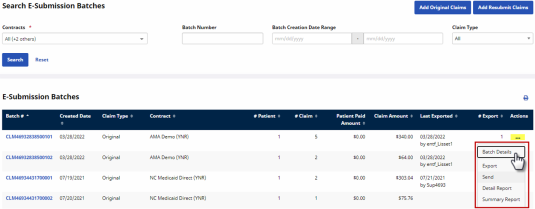Reviewing a Claims Batch (Optional)
The final step (optional) in the billing process is to review the claims batch. Follow the steps below to review claims batches. If claims are saved but not sent, follow the instructions below to Send the claims batch.
|
Step |
Action |
|---|---|
|
1 |
Navigate to Billing > Electronic Billing > E-Submission Batches to review the claims. |
|
2 |
On the E-Submission Batches page, select a contract from the Contracts field and click on the Search button to search for batches.
On the Search Results, locate the batch and click on the ellipsis (…) under the Actions column for a list of menu options to include Batch Details, Export, Send, Detail Report, and Summary Report (as seen in the following image).
Review a Claims Batch Note: If the batch has been submitted to the SFTP, then the Send option appears unavailable to select. If the Send option appears available, then the claim has not been sent. |
|
3 |
Select the Send option to manually send a claims batch to the SFTP. |